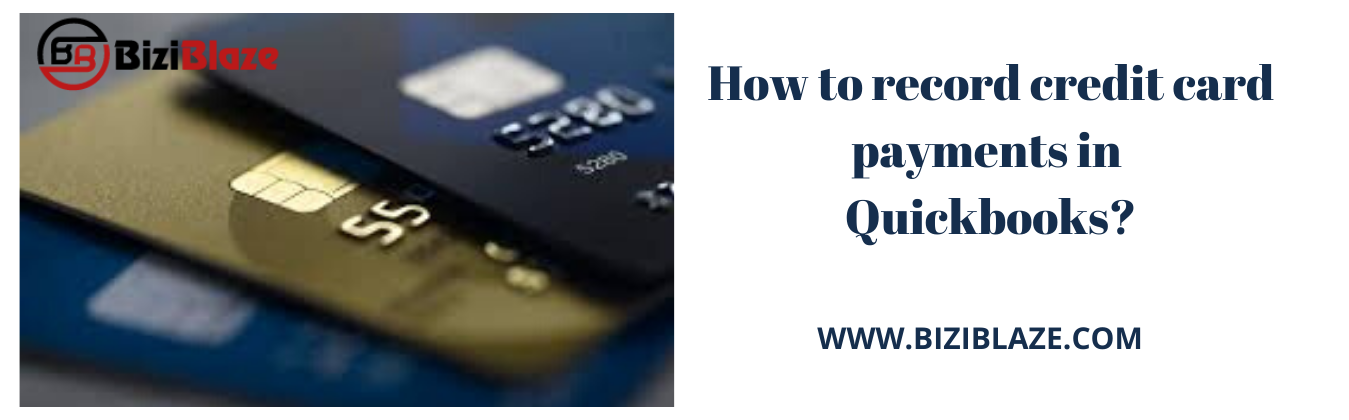
Know the procedure to record credit card payments in Quickbooks
We generally do a lot of transactions and payments through Quickbooks, but sometimes we stuck with some problems due to lack of exact knowledge regarding transactions in Quickbooks. In a Quickbooks survey, we get information that the most common query is that ‘How to record credit card payments in Quickbooks?’.
Here in this blog, we provide the solution of the above query, we think this will help you to clear your doubt, so stay connect with us, and read this blog to get your answer.
How to pay down a credit card or to record credit card payments in Quickbooks
- Click on the ‘+New’ option and click on the ‘Pay down credit card’ from the ‘Money Out, if you are in the business view. If you are not in the business view, you are in the accountant view, then go to the other and select the ‘Pay down credit card’.
- After that select the particular credit card that you want to make payment.
- Then enter the payment amount and date and select the bank account that you paid the credit with.
- In the check method, select the ‘I made a payment with a check.’ option, and enter the check number, enter EFT number in the check no. field.
- Select the ‘Memo and attachments’ if you want to attach any file or notes.
- Then follow the on-screen instruction and click on the ‘Save and Close’ option
Another way to record the payment in Quickbooks:
- Select the ‘+New’ and click on the ‘Check’ option from the ‘Vendors’.
- After that, select the vendor’s name for the credit card payment in the Payee field.
- Select the credit card or bank account in the bank account field from which the payment will be made.
- Now enter a mailing address and choose a payment date.
- Now you have to enter the check number in the check number field.
- If the check was already issued, uncheck on the ‘Print Later’.
- Enter category details, payment amount, description, amount, notes, and click on the ‘Save and Close’ option.
How to create a transfer?
- Go for the ‘+ New’ option, and click on the ‘transfer’ option.
- Click on the ‘Transfer Funds From’ and select the bank account the credit card was paid from.
- Click on the ‘Transfer Funds To’ to select the credit card that the payment went to.
- Now in the ‘Transfer amount field’ enter the amount of the payment.
- If you want to change the date, then you can change it.
- Enter a short note in the memo section, and click on the ‘Save and close’ option.
How to make a payment after the reconciliation of credit card
If in case you want to need to make a payment after the bank reconciliation in Quickbooks of credit card, then follow the below steps to do this. You have to cross across 2 steps to complete this process, let’s start the method:
Step 1: First reconcile the crest card transactions
- First of all, you have to go to the ‘Settings’ tab and have to choose the ‘Reconcile’ option.
- If you didn’t do this before, then click on the ‘Get started’ and then on the ‘Let’s do it’ option.
- After doing that, select your credit account.
- Then adjust any improper transaction and enter any missing transactions from the statement, if there are any.
- After ensuring the difference is zero, click on the ‘Start Reconciling’ option.
- Now you can see the reconciliation screen on your desktop.
- Mark on the checkbox for the transactions which are matched with the transactions on the statement to mark it as cleared.
- Then click on the ‘Finish now’ button and then on the ‘Done’.
Step 2: Pay the credit card transaction
- To pay the credit card transaction, choose any one way to pay the credit card transaction
- Pay all or portion of the bill now: In this section make a partial payment or a full payment.
- Enter a bill to pay later: In this section move the balance into the credit card account to accounts payable, by which you can pay it later.
- Done: Bill when reconciling, and record credit card balance payments in this section.
Use the banking download to record the payment by transferring:
- Click on the ‘Banking’ tab and then choose the option of ‘Banking’.
- Now select the account type which you need to transfer the payment.
- After that, click on the ‘Record as transfer’ radio button from the transaction.
- Click on the ‘Transfer account’ and choose that account that you want to send the transaction, and confirm it.
We hope, this blog will clear your all doubts regarding the record credit card payments in Quickbooks. We tried our best to provide information, further, if you have any doubt then you can comment us in the below section or can help through our Quickbooks Proadvisor.
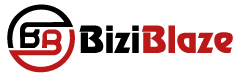
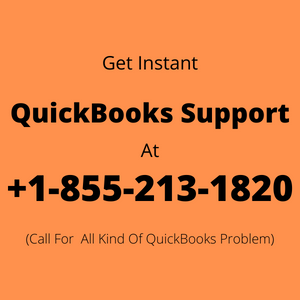
Recent Comments