
How to fix the Quickbooks error 101?
‘We are fixing your connection to this bank as quickly as possible. Try connecting again tomorrow’ or ‘Looks like the connection to the bank-Business Online banking isn’t available right now. Try again in a few hours. (101)’- Are these types of errors are occurring on your screen during the use of Quickbooks? If yes then, let’s read this blog:
In this blog, we will know what are the causes and solutions to fix these types of error messages in Quickbooks? Sometimes the Quickbooks users are not able to connect their bank account to the Quickbooks online and get these types of messages again and again on their windows which are known as Quickbooks error 101. It is an online banking error code of Quickbooks. Generally, it occurs during the downloading of banking transactions and connecting of the bank account into Quickbooks. Let’s know the causes and solutions of the 101 error code of Quickbooks.
What are the causes of Quickbooks error 101?
Before providing any solutions to fix the error, we think that it is necessary to discuss the causes of error.
Improper settings of Internet Explorer.
- Banking servers are down.
- Installation of outdated .Net Framework, ActiveX on Windows.
- Blocking of security applications in Quickbooks.
- Damaging of Quickbooks is another cause for this error.
- Due to the delete of some important files.
- The Quickbooks software may be affected by virus or malware attack.
- Issues in the banking server.
What are the solutions to fix the Quickbooks error 101?
Report to the engineers for this problem:
- Open Quickbooks and go to the ‘Banking Transactions’ from the screen.
- Go to the Error message and click on the ‘Report Issue’.
- Fill the name and email address in the required field and submit it.
- The report will be sent to the engineers automatically, and they will help you to resolve this error.
Verify the internet connection:
Sometimes this issue occurs due to improper connection of Quickbooks, at first check that your internet connection is working properly or not.
- Open your system and open a browser in your system, and open a trustful site to check the internet connection like Facebook, Gmail, Google and etc.
- If the site is not working and an error message is appearing on your screen then immediately get the help of an IT Professional to solve this internet issue.
Set the internet connection properly in your Quickbooks software:
- At first, verify your internet connection, if the internet connection is not connecting properly to your PC then reset the connection settings in Quickbooks.
- Launch Quickbooks software in your system and go to the ‘Help’ tab.
- Choose the ‘Use my Computer’s Internet Connection Settings’ option from the ‘Help’ tab and click ‘Next’.
- Then click on the ‘Finish’ option, and update the bank feed in Quickbooks if possible.
Update Banking in Quickbooks:
- At first, open the Quickbooks and go to the ‘Banking’ tab.
- Click on the ‘Update’ option and wait for some time to complete the process.
- Try to connect your bank with the Quickbooks online again.
Deactivate the records in Quickbooks:
- Go to the ‘Account’ tab after opening the Quickbooks software on your system and click on the ‘Records’ option.
- Then uncheck snaps, and select the specific record where you find this error.
- Select Deactivate download and save it.
- After doing all these steps check that the file is affected or not, and restart the system.
Upgrade your bank account online:
- Go to your bank account and open the New and choose Account Type.
- Now fill out the bank name and follow the on-screen instruction.
- Then select Account found window from the ‘Action’ section.
- Go to the type segment and choose the right records, and click on the continue and Finish snaps option.
- And do this process for each bank.
Create a new folder of company file:
- Go to the start button or icon in your system, and click on the ‘Quickbooks accounting software’ option from the list of ‘All program’.
- After that search for the Quickbooks database server manager and verify it in the new folder.
- Then scan the files successfully and shut down your system.
Protect your system from malware attack and virus:
- Use the latest release version of all software.
- Keep install anti-virus, and use updated programs.
- Delete all the unnecessary files from your system.
All these above solutions are not particular solutions for Quickbooks error 101, these all are manual solutions to fix it but these solutions can help you to fix this error in different situations. Hope this article will help you to troubleshoot this error easily without facing any problem.
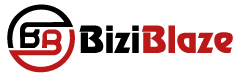
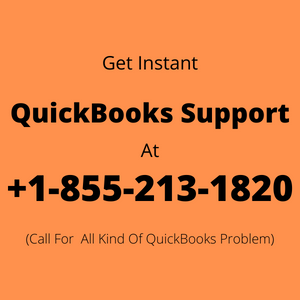
Recent Comments