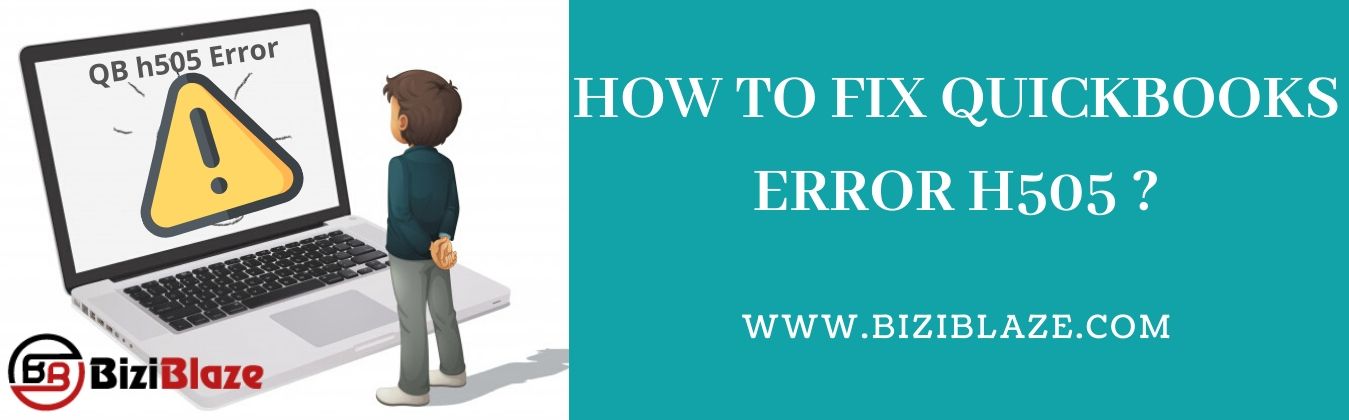
Quickbooks Error h505: Know the reasons and solutions to fix it
Quickbooks error h505 is an error series of Quickbooks, those error series (Quickbooks error h202, h101, H303) are related to the hosting setting problems. This Quickbooks error message generally appears on the computer screen whenever Quickbooks users want to open a particular company file, which is not available on the computer. This error is also known as Quickbooks desktop error h505 and Quickbooks enterprise error h505.
Here this blog will guide you to find the causes and solutions to fix this error series code. Let’s start reading this blog:
How to detect the Intuit Quickbooks error h505?
- This error always appeared in the enterprise and desktop version of Quickbooks.
- It comes on Windows XP, Windows 7, Windows 8, and Windows Vista.
- Quickbooks h505 error message always appears on your program window and crashes all the active program window.
- The response of your PC or system will be slow automatically.
- The computer is freezing at a specific interval of time.
- ‘Quickbooks has faced a problem and needs to close. Sorry for any inconvenience caused.’, and ‘This company file is on another computer, and Quickbooks need some help connecting’- these types of error messages will appear on your system if your Quickbooks software is affected in this error.
Reasons behind the h505 error code:
- Improper setting of hosting configuration in Quickbooks.
- Firewall is blocking to locate the company file in Quickbooks.
- Damaging of.ND file in Quickbooks desktop can be another reason for this error code.
- The Quickbooks database server manager tool is unable to locate the IP address of the host computer on another computer.
Solutions to fix Quickbooks h505 error code:
Run Quickbooks file doctor tool:
- Download the Quickbooks file doctor on the host computer.
- After installing the Quickbooks file doctor in your host system, run it.
- This tool will fix all the multi-user errors and H-series errors automatically.
Reset the Host File:
- Open the Run Windows by pressing the Windows + R key from the keyboard.
- In the open bar type ‘cmd’ and press the ‘Enter’ key.
- Now the command prompt window will appear in the system.
- Write ‘ipconfig/all’ in the command prompt window, and hit the ‘Enter’ key.
- Now write the host name and IP address anywhere else. And repeat the same method for all computers.
The End Line:
Hope this article will help you to solve this h505 error easily. Try these methods to fix this error code, further, if you unable to troubleshoot this error then you can get solutions from the official site of Intuit or Quickbooks or can dial our Quickbooks support number for instant help. Our technical team members are always available to help you at any time and anywhere.
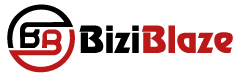
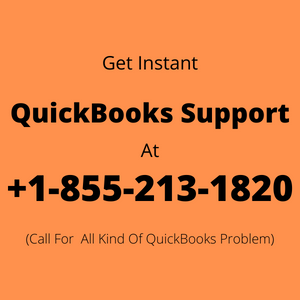
Recent Comments