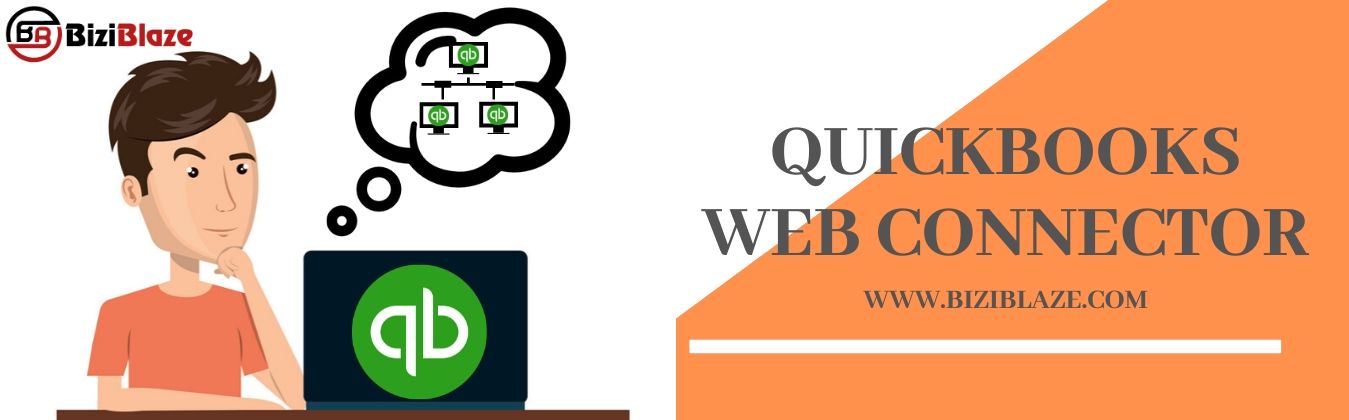
Complete guidance to use the Quickbooks Web Connector
Quickbooks web connector is the type of MS window app, That makes capable specially designed web services Such as- Web-based applications. This is a most important software application, this allows us to exchange data with Quickbooks desktop products just like- Quickbooks Financial Software and Quickbooks Point of Sale. With the help of this program, you can design an application that communicates with the remote version of Quickbooks and tries to directly access the machine where QB processing takes place.
It can be installed on all computers for this only requires sharing information between Nexonia and QBD. It creates a file Whose extension is required to be .qwc. This is an XML file designed to communicate with Quickbooks desktop products and It can be opened automatically by the QWC. Also, this helps to connect the connection between the remote version of the application and Quickbooks.
Through this blog, You can easily download and set up this software application. Given all process is easy to follow and implement.
To Install & Set-Up Quickbooks Web Connector:
Before installing the procedure you must be sure if Your third-party web-service provider has a .qwc file.
- Then Go to the browser and download the installer of the Quickbooks web connector.
- After that Unzip the downloaded installer file because mainly it comes zipped Then Run the .exe file.
- After that Follow the given procedure to complete the installation process.
- Note:- some window components can also be installed in this installation if necessary.
To uninstall QB Web Connector:
If you want to uninstall this application so follow these given steps:-
Note:- Before uninstalling QWC, first of all, Save the .qwc file from your third party web-service provider
- Firstly, Click the Windows+R On your system keyboard to open the Run window.
- After that Go to the control panel and open it, type in control in the Run window then click on the OK button.
- After that select the Uninstall program option.
- Then Select the Web Connector to uninstallation process and click on the Uninstall option.
How To Add An Application In the Web Connector?
- First of all, open the Web connector, then click on the add application option.
- After that Go to your system browser and search the third party application’s .qwc file, This .qwc file allow the web application provider. This file should be downloaded to your system.
- After that choose this file and open it.
Stopping The Automatic Opening Of The Quickbooks Web Connector When Starting The System
If you want to stop this application from starting whenever you start the system. So You can easily manage to startup and remove the shortcut from the startup. For this you have to follow these given steps:-
For Windows 8 and 10
- First of all, Open the Run Window by clicking Windows + R on your system keyboard.
- After that Type in the shell: start-up and Then click on the Ok button.
For Windows 7
- First of all, Go to the Windows Start button in your system, then go to the All Programs.
- After the program list will open then choose the start-up option.
- Then Right-click on the QWC file to open it.
- Then choose the Delete option.
- After that When you show the message to confirm shortcut delete, then click on it.
Advantage Of Quickbooks Web Connector
- With the help of this app, automatic scheduling will possible with QuickBooks Web Services.
- The installer of this software application is available to all for free.
- This software application can be used with any QuickBooks desktop products.
- we can easily download and install this software application.
- This software allows to easily exchange the data with the QuickBooks desktop product, etc.
Disadvantage Of QBWC:
Generally, This software application works well all the time but sometimes different types of errors occur. QuickBooks Desktop or Point of Sale has many difficulties errors that may demand a quick fix These errors sometimes become very complex.
This Web Connector have different types of errors occurs which are as below: 1005,1009, 1011, 1016, 1018, 1019, 1020, 1022, 1023, 1024, 1030, 1032, 1033, 1035, 1037, and more. To resolve these errors the first thing you should need to know is that QWC error code resolutions mainly differ for others.
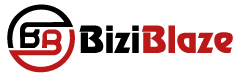
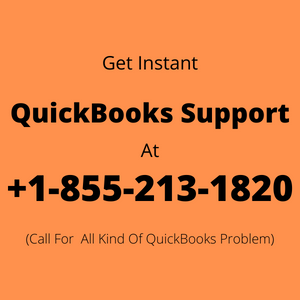
Recent Comments