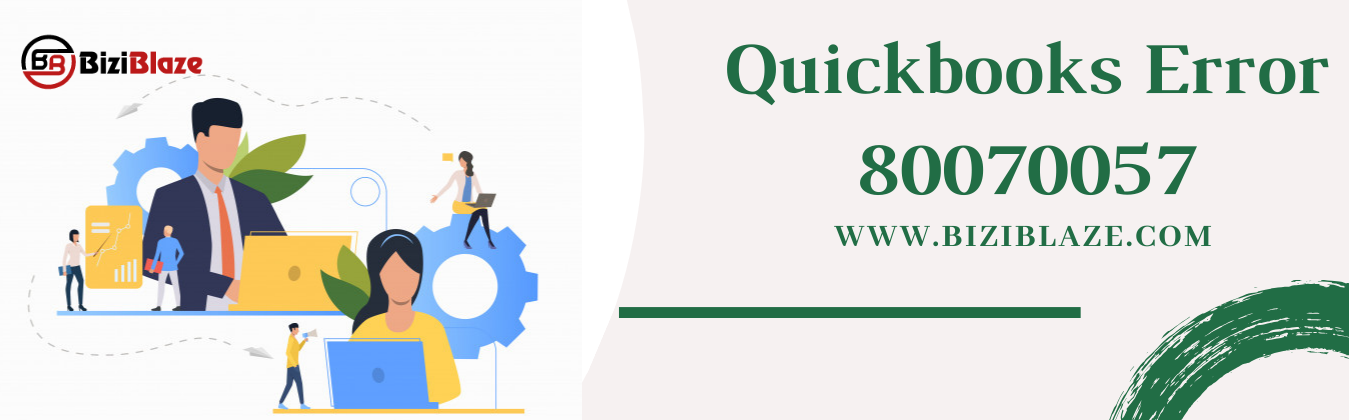
Quickbooks Error 80070057: Sign, Causes, and Solutions to fix it
“‘Quickbooks error 80070057’ – The parameter is incorrect” – Is this error creating problems during the use of Quickbooks? If yes, then don’t worry about this error, this blog will help you to get the idea of symptoms, causes, and solutions about this 80070057 error code.
At first, we discuss that, what is Quickbooks error 80070057? It is an error code of Quickbooks that generally appeared if a user tries to run the Quickbooks software’s file directly that is not running in the background. This error indicates the user has not enough permission to reject or delete files from the particular folder. Let’s know the symptoms, causes, and solutions for the 80070057 error code.
Sign and causes of Quickbooks error 80070057:
Sign:
- The first thing is that, the response process of your PC will be slower than your keyboard and mouse.
- Repeatedly crashes of Quickbooks program windows, is one of the main symptoms of this error.
- A dialogue box will appear with the error message ‘ Error Code 80070057:The parameter is incorrect” on your screen.
- Unable to get permission to delete any company file.
- Freezing of system indicates that your Quickbooks software is affected in a Quickbooks error code.
Causes of Quickbooks error 80070057:
- Sometimes wrong file extension file can be the main cause of this error like .qbm, .qbb, .qbx.
- Incorrect installation of Quickbooks and Quickbooks tools is another reason for this error.
- Unconfigured third-party firewall is the main reason for the error.
- Continous working on a particular file with a USB flash drive.
- There is another reason for the 80070057 error and that is: Damaged Quickbooks company file.
- Sometimes users trying to open a portable file without opening the Quickbooks which can be a big cause for this error.
- BitDefender blocks the database service communication ports by default, and this can be a possible cause of this error.
How to fix Quickbooks error 80070057?
Rename the .nd file:
- Open the company file, and search for the .nd file.
- Select the rename option by right-clicking on it, and rename it.
- Replace .old at the last of the file name.
Run Quickbooks Database server manager:
- At first, go to the Quickbooks tools hub and select the ‘Network Issues’ option.
- Here you can see the option of ‘Quickbooks database server manager’ from the ‘Network Issues’ section, just click on it.
- Then check that, the company file is listed or not, if the company file folder is listed then select ‘Scan’ and click the ‘Add Folder’ option.
- Now select the location of the file and click ‘Ok’.
- Then select the ‘Scan’ option, after the complete scanning process re-open the company file.
Access the Quickbooks file doctor tool in your system:
- Open a web browser and search for the official site of Intuit.
- Visit the site and download the Quickbooks file doctor tool.
- Install it and run the tool properly.
Change your company file location:
- Create a new folder in ‘C’ drive, and save it in this drive.
- Then check all the workstations to make sure that all workstations can run the Quickbooks company file.
Run the Quickbooks as an administrator:
- Go to the Quickbooks icon and right-click on the icon.
- Then click on the ‘Run as administrator’ option and check that the Quickbooks error 80070057 is resolved or not.
Access your Quickbooks company file:
- At first, open the Quickbooks and select the Windows key, if you are using the 8 versions of Windows.
- Then click the ‘Choose All Programs’ option.
- Go to the Quickbooks and select the Quickbooks version that you want to launch.
- Then open the company file and see that, the error is displaying or not.
Update your Quickbooks in the latest version:
- Visit the Help Menu, then choose the ‘Update Quickbooks’ option.
- Then go to the ‘Update Now tab’ option and select the ‘Reset update box’.
- Now click on the ‘Get Update’ option and start the Quickbooks again.
Read More:
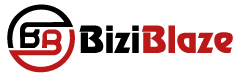
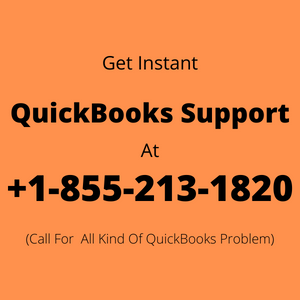
Recent Comments