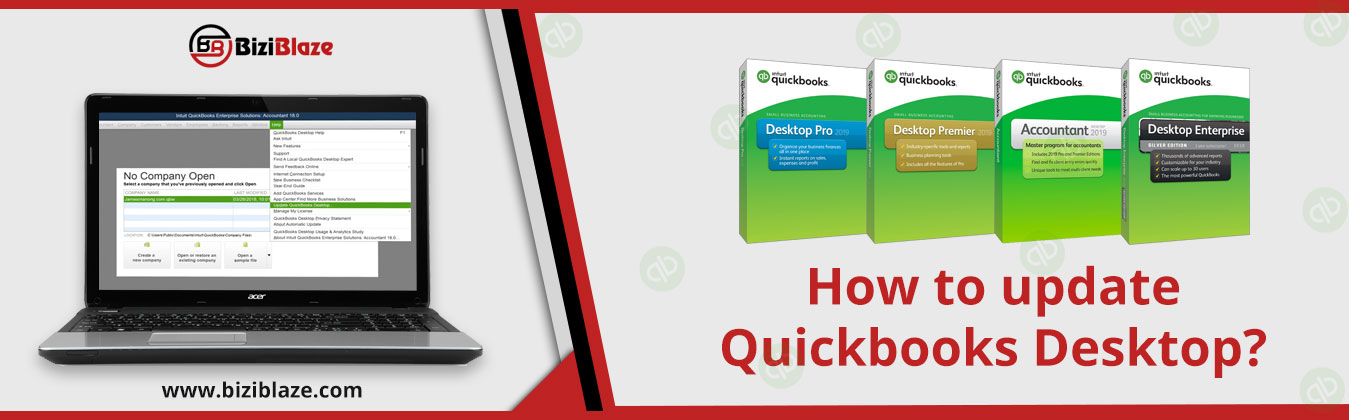
How to update Quickbooks Desktop?
As we know Quickbooks is widely famous in all over the world as a good accounting software. But in this competitive world, each and everyone wants to update their technical knowledge and features to reach in the first position. If you are a Quickbooks user then it is necessary to update or upgrade your version in a regular interval of time to make your task easy and simple. And the most important thing is that Quickbooks desktop is the popular version of Quickbooks which is a little difficult to update. Here this blog will help you to update Quickbooks desktop in some easy steps.
Update Quickbooks Desktop: Know the reason for the update
There various reasons to update the QB desktop version. Here we have mentioned some reason that why should you update the desktop version in Quickbooks?
- It makes the version easy to handle.
- Provide a lot of features for account management.
- It will develop your knowledge regarding new technologies and features of Quickbooks.
- You can easily finish your accounting activities in QB.
- And can get advanced support for service.
Difference between Quickbooks update & Quickbooks upgrade:
Quickbooks Update:
In the Quickbooks update, all the newly developed technology and features can be added in the Quickbooks desktop or in the Quickbooks software.
Quickbooks upgrade:
In the Quickbooks upgrade, we can change or migrate the old version of Quickbooks to a new version desktop version.
Procedures to update Quickbooks Desktop:
Quickbooks desktop can be updated in two different ways Automatic Update, and Manual Update. Let’s how can we update our Quickbooks desktop version with new technologies.
Quickbooks Automatic update:
- Download and install automatic update instantly:
- Open your Quickbooks account and click the ‘Help’ menu option.
- Choose the ‘Update Quickbooks’ from the ‘Help’ menu list.
- Click on the ‘Update Now’ tab from it.
- Then click on the ‘Get Updates’ option, and restart the Quickbooks.
- Whenever it will prompt, accept the option.
- Now it will install automatically with the newly released features.
- Automatic update for the future:
- Go to the ‘Help’ menu and click on the ‘Update Quickbooks’ option.
- After clicking the ‘Update Quickbooks’ option you will get into a new window.
- Click on the ‘Options’ tab from the window and to update the desktop version turn on the automatic option.
- Then select the radio button for ‘Yes’.
- Lastly, click on the ‘Close’ option.
If there any problem to understand the procedures then you can dial our Quickbooks phone number for the best solution.
Quickbooks manual update:
- Update the desktop version within the Quickbooks:
- The first thing is that, if you working with the company files then close all the company file during the update process and close Quickbooks.
- Select the Quickbooks desktop icon from the desktop and right-click on it.
- Then select the ‘Run as Administrator’ option.
- Additional information: Select the ‘Help’ option and click on the ‘Update Quickbooks’ option while you using the no company open screen.
- After the steps click on the ‘Options’ tab and select the ‘Mark All’ option.
- Then ‘Save’ it.
- After that go to the ‘Update Now’ tab, mark the ‘Reset Update’ box and click the ‘Get Updates’ option.
- After the complete update, close the ‘Quickbooks Desktop’.
- Again open the and click on the ‘Yes’ option if you get any message to install the update.
- Restart your system after complete installation.
- Update and download through the internet:
- If you want to update the desktop version of Quickbooks through the internet then go to the Download the Updates page of Quickbooks official site.
- Choose your Quickbooks Product and appropriate version from the ‘Select Product’ tab, and ‘Select version’ tab respectively.
- And then click Search.
- After searching, choose the ‘Get latest updates’ option, then choose the Save/Save File option to download the update.
- After complete download, double-click to install the update, and restart your system.
- Ultra-Light Patch (ULIP) method:
- ULIP is a kind of feature in QB desktop which can fix all the minor critical fixes, and this is also known as ‘hotfix’.
- If you want to apply this method for update and download properly then follow the first manual method.
Conclusion:
I hope these methods can help you to update Quickbooks desktop. Further, if you getting any hassle or trouble to understand these above procedures then you can get the support through our Quickbooks technical support team members. Just dial our Quickbooks support phone number and get an instant solution for your easy understanding.
Read more: Quickbooks Database Server Manager
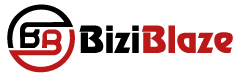
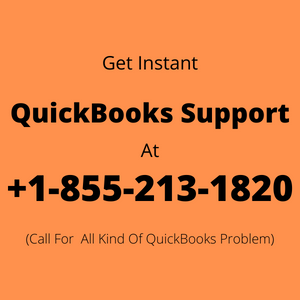
Recent Comments