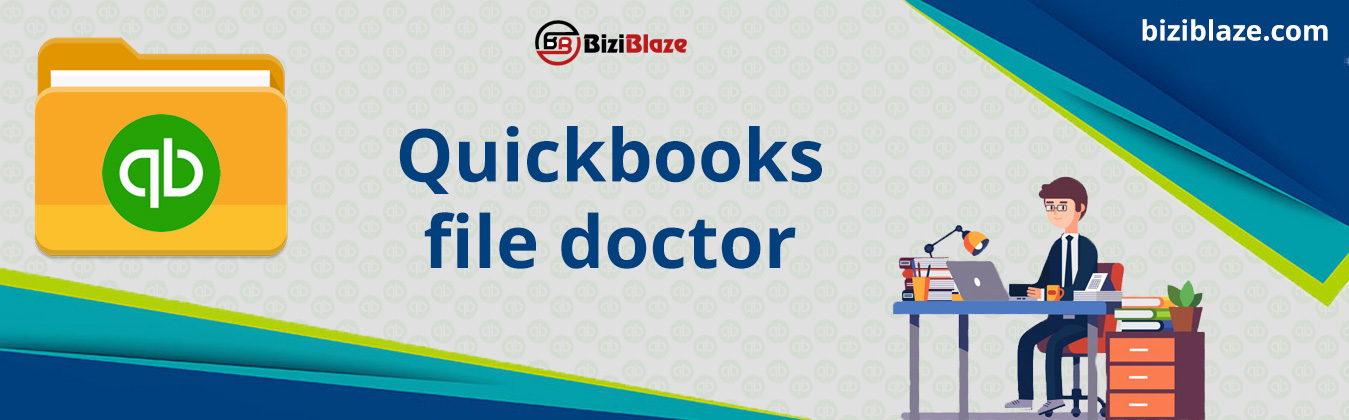
What is Quickbooks File Doctor? | Fix the damaged company file & network issue
Sometimes we face various types of errors and issues (network connectivity issue, company damaged file &, etc.) during the use of Quickbooks accounting software, which makes us so irritating to concentrate on our work. Well, these are not permanent problems for Quickbooks, because QB has some marvelous tools to resolve these kinds of issues in a few minutes. For example, Quickbooks database server manager tool, Quickbooks install diagnostic tool, Quickbooks conversion tool and, etc. Quickbooks File Doctor is one of the most popular tool of Quickbooks.
In this blog, we will discuss ‘What is Quickbooks file doctor?’ and ‘How can we fix the damaged company file and network issues in Quickbooks?’
Quickbooks file doctor (QBFD) or Quickbooks recovery tool is the fastest solution tool to resolve the Quickbooks issues, damaged file, and many other things. It is the one and only Quickbooks tool which can perform both like Quickbooks network connectivity diagnostic tool and Quickbooks company file diagnostic tool. Without wasting any time lets know how can you use this tool and how can it help you to fix issues in Quickbooks?
Issues fixed by Intuit Quickbooks File Doctor:
- This tool will help you to troubleshoot all the errors like 6000, 6150, 6146, and 6130 during the use of Quickbooks company file.
- Fix all the network issues like H101, H202, H303 or H505. These types of network issues mostly appear during the accessing of multi-users setup.
- The user’s company file is severely damaged and will not open, but the sample company files are easily accessible.
- This tool can recover all the missing or blank lists properly.
- You can use this tool whenever the Quickbooks database server manager tool not working.
- Fix the bad configuration of settings of your Firewall port by using this tool properly.
- Can fix the installation issues and Quickbooks update issues by this software easily.
- It can fix other types of damaged issues in Quickbooks in some easy steps.
How to run Quickbooks file doctor tool to repair the data damage?
If you have already installed the Quickbooks doctor tool in your system then uninstall it and download the latest version of the tool. Quickbooks file doctor tool download and installation is mandatory before using this tool. Follow the below steps to install it.
Installation of QBFD:
- Go to the official website of Quickbooks or click on the linked Download to download the Quickbooks desktop file doctor on your device instantly.
- Then save the qbdfd.exe file in a default location and wait for the complete download process.
- After completing the download process, open the file, and make sure that you have the .NET framework on your system if you don’t have the .NET framework on your system then the set up of QBFD will download automatically.
- After that, read and follow the on-screen instructions to install it.
OR (Quickbooks file doctor for mac)
- Open any web-browser on your system or PC (Personal Computer) and go to the official site of Quickbooks.
- Then search for Quickbooks file doctor in the official site of Quickbooks.
- Click on the ‘Download’ option and select the OS and data-bit type.
- Now click on the ‘Download’ option for another time.
- And then run the .exe file and follow the on-screen instruction to install it.
- Now it’s the steps to run it.
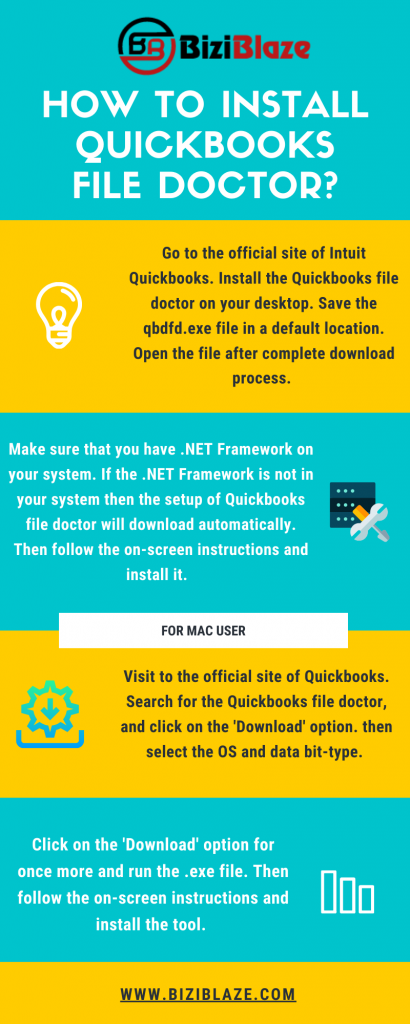
Procedure to use the QBFD:
Stand-Alone Version:
- Open the tool, and search for the company file from the drop-down list.
- Now you can see the ‘Check file damage only’ option just select on it and click the ‘Diagnose file’ option.
- Then there will be two option to choose: Check file damage only, Check network connectivity only
- Choose any one according to your issue.
- Then enter the admin id and password when prompted.
- If you are using the old version of Quickbooks then click on the ‘Update’ option for the latest version.
- If you already in the latest version then click on the ‘Next’ option to skip.
- Again choose any one option according to your issues.
- Click ‘Yes’ if you are working in the Quickbooks host, click ‘No’ if you are working on the Quickbooks
- workstation, and wait for the complete diagnoses.
- Close the QBFD tool after the complete repairing process.
- To check the repair process, open your company file.
Built-In Version:
- At first, open the Quickbooks and go to the ‘File’ menu.
- Select the ‘Utilities’ option from the ‘File’ menu.
- Now select the Repair file Network problems to launch the tool.
- Then tap the ‘Browse’ option.
- Now it’s time to choose the company file which you want to repair and click ‘Open’ .
- Then go to the ‘Advanced Settings’ and select the type of fix which you want your file to undergo.
- And then click ‘Next’.
- Now log in with your id and password for the file when asked then click ‘Next’.
- After the complete repairing process, open the tool to check the repaired file.
Conclusion:
I hope this article will help you to set up the Quickbooks file doctor in your system and help you to fix the damaged corrupted company file issues and network issues in Quickbooks. A user can easily fix these kinds of issues through this tool, further, if you getting any doubt in your mind regarding these procedures then you can get our free support through our Quickbooks helpline number for the best and instant solution. At last, I will suggest all the Quickbooks users to keep install this tool to fix company file errors in Quickbooks.
Read More:
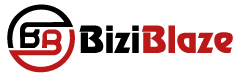
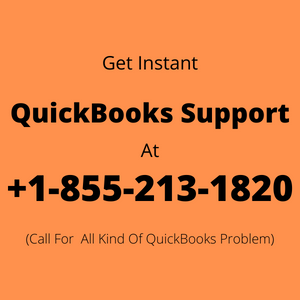
Recent Comments