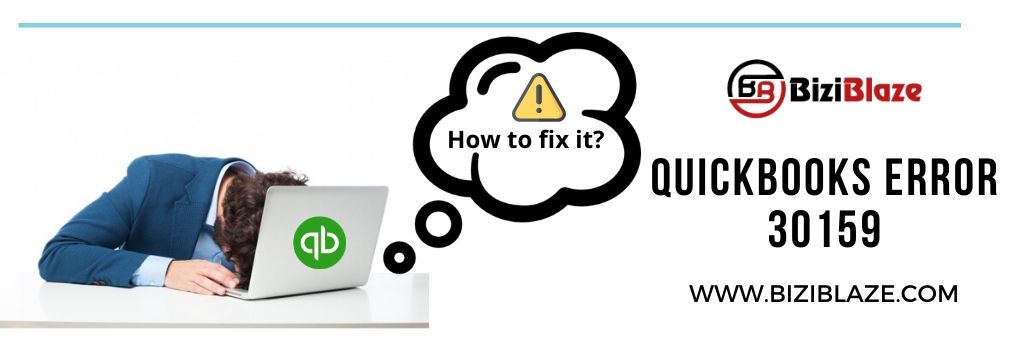
How to fix Quickbooks error 30159?
“Error 30159: Quickbooks has encountered a problem and needs to close. We are sorry for the inconvenience.” – Sometimes this error create problems to use the Quickbooks accounting software for the users. Quickbooks 30159 error is a payroll error code of Quickbooks, which can damage many things in Quickbooks. So it is necessary to shut out the error as soon as possible, but it is more necessary to know the causes and symptoms of the error code. Let’s know the symptoms, causes, and solutions to fix the 30159 error code.
Symptoms, Causes & Solutions of Quickbooks Error 30159:
What are the symptoms of Quickbooks payroll error 30159?
- Repeatedly crashes of Program Window
- Slow performance of your system
- The error code will display on your screen.
- Crashes of active programs in the system
Causes of Quickbooks payroll error 30159:
- Inactive EIN status
- Corrupted Quickbooks company file
- Corrupted Windows registration file
- Quickbooks payroll is not updated in the new version
- Improper installation of Quickbooks software
- Malware and virus attack
- Incorrect deletion of Programs in system
- Need for a new update of Windows
- Improper deletion of hardware in system
Solutions to fix the Quickbooks Error 30159:
Activate EIN to the company file:
- Go to the Quickbooks and log into it with the ID and password.
- Now click on the ‘Payroll’ option.
- Then search for the ‘Use my Existing payroll service’ option, and click on it.
- Now you can see that a new window named ‘Account Maintenance’ will be open on your screen.
- Then click on the ‘Add File’ option and find the radio button. (You can find the radio button closer to the ‘Add EIN Number’ option.)
- Remember that if the radio button is disabled then it implies that the Employer Identification Number (EIN) is in the correct version.
- Close the window by clicking the ‘Next’ option.
- Now collect all the information and go back to the main window of Quickbooks.
Performing Disk clean up:
Here we have two types of disk clean up process, one for Windows 8 or Windows 8.1 and another is for Windows 10:
Process for Windows 8 or 8.1:
- Open your system and go to the ‘My Computer’ option.
- And click on the ‘Setting’ option to choose the ‘Control panel’ option.
- Here choose the ‘Administrative Tools’ from the control panel, and tap on the ‘Disk Cleanup’ option.
- Then visit the list of drives.
- Now select the drive that you want to clean, and click the ‘Ok’ button and then ‘Delete files’.
Process for Windows 10:
- Open your system and go to the search bar of the taskbar.
- Search disk cleanup in the search bar, and hit the ‘Enter’ key.
- Now go to the drives list, and choose the drive that you want to clean.
- Visit the lists of files to delete it.
- Then select the file that you want to clean.
- Lastly, clean on the ‘OK’ button, and then ‘Delete files’ option.
Quickbooks scanning for the error:
- Download the Quickbooks payroll error utility for the scanning process.
- And install it properly.
- After the complete installation click on the ‘Scan’ option and then ‘Start Scanning’ option.
- Then click the ‘Fix QB Errors’ option.
- Restart the system.
Manual Procedure to fix it (Update the system):
- Solve this error by updating your system
- Log in to your system as an admin, and then go to the ‘All Programs’ option.
- Select the ‘Accessories’ option and select the ‘System tools’ from the list.
- Then click the ‘System Restore’ option from the ‘system tools’ section.
- Look for the ‘Restore my computer to an earlier time’ option, and click on the ‘Next’ option.
- Restart your system or PC.
Read More:
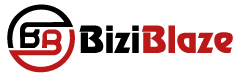
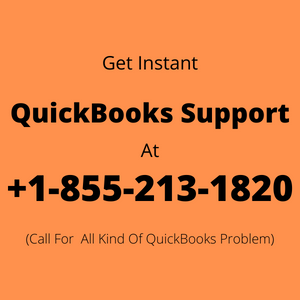
Recent Comments