
How to fix Quickbooks Error 6123 | In different ways
“Connection to the Quickbooks company file has been lost”… Or “Your connection to the QB Company file has been lost”. Are you facing the same problem during the opening of the company file? If yes, then there is good news for you, that you are in the right place, here in this blog you will get the solutions of this problem, which is known as Quickbooks error 6123. So let’s start reading, to find the solutions.
Generally, Quickbooks error code 6123 occurs when a Quickbooks user tries to open the company file or whenever a user trying to open a file directly from the network, multi-user mode. Now let’s know the reasons and solutions for this Quickbooks error code.
Reasons & Solutions for Quickbooks Error 6123:
What are the reasons behind 6123 0 error?
- Damaging of Quickbooks company file may be the main reason for this Quickbooks error 6123.
- Using another version of Quickbooks database service is another cause for this error code.
- Damaging of the operating system (OS) in your system Windows.
- Quickbooks error code 6123 can be appeared due to the damaging of Quickbooks data files and folders.
- A firewall issue can be a reason for the enabling of opening the company file.
- Due to the changing of the system hosting during the turned on of company file hosting.
What are the solutions for Quickbooks error 6123?
Quickbooks error code 6123 has some manual and genuine solutions, which can be solved by some techniques. Here we have mentioned 6 solutions for this error. Hope, you will understand it, and you can fix it very easily.
Solution 1: Run the Quickbooks File Doctor Tool
- Download the Quickbooks file doctor tool from the official site of Quickbooks or from the Intuit.
- And run it properly.
- After that open the company file and click on the ‘Check File Damage Only’ option.
- Now click on the ‘Diagnose File’ option.
- Enter your Admin password and click on the ‘Ok’ option.
- Now select the Open File in Newer Version or Repair File in the existing version.
- After that, you will get some instructions on your screen, just the instructions.
- After complete, reboot your system.
Solution 2: Change the.ND file and.TLF file
- To change or rename the .ND file and.TLF file, at first, you have to open the company file folder.
- After opening it select the .ND files and right-click on them.
- Click on the rename option and rename all the .ND file to .ND.OLD file and rename the .TLG file to .TLG.OLD file.
- Now reopen the Quickbooks company file.
Solution 3: Change the location the company file
- Sometimes location can be varied for the Quickbooks error 6123, so you can try to move the company file in a different location.
- After that, check the company file by reopening it.
Solution 4: Disable the Antivirus Programs
- If you are using an anti-virus program to protect your system, and this error is occurring in the Quickbooks software, then disable the antivirus program temporarily.
- Then open the company file again.
- Most of the time antivirus programs interfere with the company file, so you can disable the program for temporary.
Solution 5: Reinstall the Quickbooks Software
- If all these solutions are not working then reinstall the Quickbooks software.
- Go to the control panel and uninstall the Quickbooks software first.
- And keep the product license information available.
- After that download your Quickbooks version in your system.
- Then install the Quickbooks properly by following the installation process.
- Enter your product license information, and open the company file.
Solution 6: Create a New Window User
- There is another solution to this error code, and that is creating a new window user.
- Launch the control panel and go to the User icon.
- Click on the ‘Create New User’ option and in the user type section select ‘Administrator’.
- Then log out on the system, and restart the system.
- Now login with the new user credential, and move the company file to the desktop.
- At last, Open the Quickbooks accounting software and run the company file.
We hope this article will help you to fix the error immediately, further if you have any doubts regarding the procedures then you can contact our Quickbooks experts through the Quickbooks support number, or can comment us in the below section.
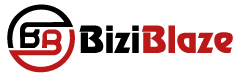
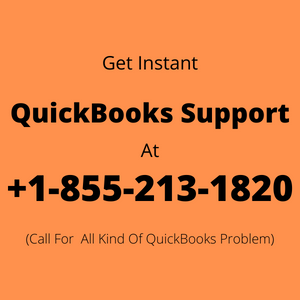
Recent Comments