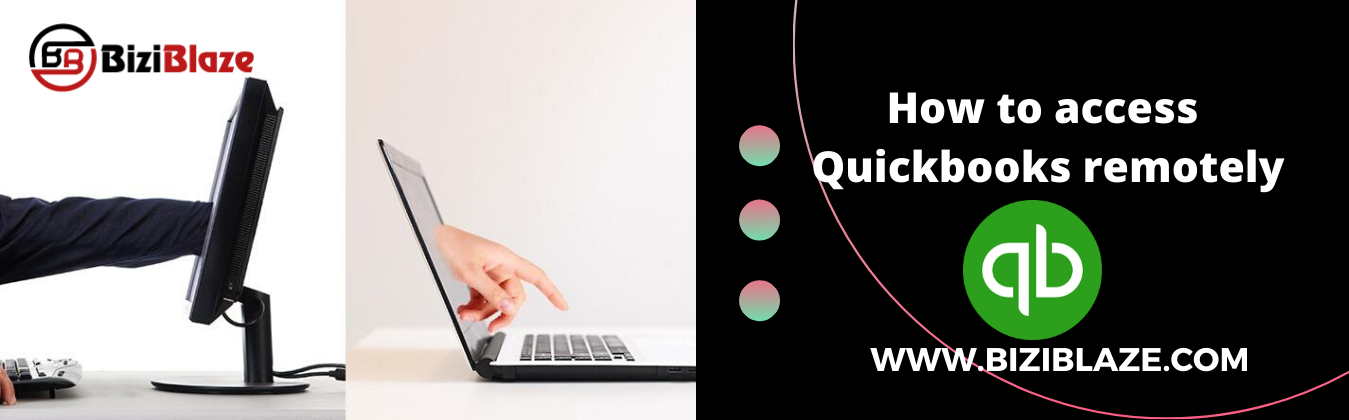
Quickbooks Remote Access: Learn how to access it
Can you access Quickbooks remotely? If your answer is yes then we can say that you are the smartest person to manage your business accounting smartly. And if your answer is no then don’t worry, you can also handle your accounting in a smart and different way. Here in this blog, you will know ‘how to access Quickbooks remotely’ and many other things about QB remote tool. So let’s start without wasting valuable time:
Quickbooks Remote Access: Overview
Quickbooks remote access is a technique by which all QB members or users can access their personal computers from other systems at any time and anywhere and can perform all the accounting activities easily.
Key advantages of Quickbooks Remote access tool:
- By the help of QB access tool, you can transfer your Quickbooks file or folder from your system to other system or from other systems to your PC.
- You can easily track all the accounting activities as an owner of a business, or an accountant.
- Through the QB remote access tool, you can print files and documents from a remotely located printer.
- You can check all the activities done by your accountant.
- Multi-users can collaborate on the same QB file.
Supported options for remote access:
There are some supported options to access Quickbooks remotely, have a look towards the below:
- Quickbooks Desktop hosting on cloud
- Remote access tool of Quickbooks
- Through Quickbooks online
How to access Quickbooks remotely?
Set up process of QB remote access:
- Go to the official site of Intuit and create an account for Quickbooks Remote Access.
- After that open a web browser on your system from which you need to access Quickbooks remotely.
- In the Quickbooks remote access website, login to your account.
- Click on the ‘Set up computer’ option to download the remote access tool installation file.
- Enter a nickname for the computer in the ‘Nickname’ field and click ‘Next’.
- Now, checkmark on the ‘Automatically reduces the screen resolution to match; ‘Use full-screen view by default, ‘Disable computer keyboard and mouse’ & ‘make this system’s screen blank.’ option.
- Again checkmark on the next to applications for the remote access in the system.
- Mark on the ‘Authentication’ option after clicking on the ‘Next’ option.
- Either enter a passcode or phone number.
- Then click ‘Finish’.
Running process of QB remote access:
- Go to the official website of Quickbooks remote access and login to your account.
- Check on the Computer nickname box and click ‘Connect’.
- After that authorize your desktop by using the password or phone number.
- Select the ‘Remote Access’ option from the drop-down menu.
- After completing all the activities in QB click on the ‘End Quickbooks Remote Access.Session’.
Common questions asked by the QB user regarding the remote access tool
- Is QB remote access tool is safe for all users?
The answer is yes, this tool is safe for all Quickbooks users. All kinds of data and information will safe between you and whom you gave the remote access. In this amazing tool, you can transfer a file or a folder with between the access provider computers and can copy and paste between remote and local personal computers, and also can print documents from a remote-controlled computer to a local printer. - How many plans are available for remote access in Quickbooks?
In the current time, Quickbooks has 2 versions of remote access, and they are Quickbooks Access ($3.5/Month) and Full Desktop Access ($7.75/month). - How to get started with QB remote access?
It is a very simple procedure to get started with the remote access tool. You just have to follow the below steps:- Sign up for an account in QB remote access, and download and install it on your system perfectly.
- Now you can send an invitation to your clients or employees to get access online.
- And tell that person to log into the qbwex site, who you want to give the access of your system.
The End line:
We hope this article will help you to access QB through remote smartly. Just follow these steps and do your work through Quickbooks remote access. Further, if you are unable to follow the steps or if you have any doubts regarding remote access then you can comment us in the below section.
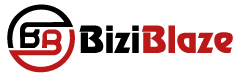
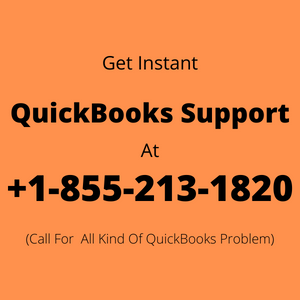
Recent Comments