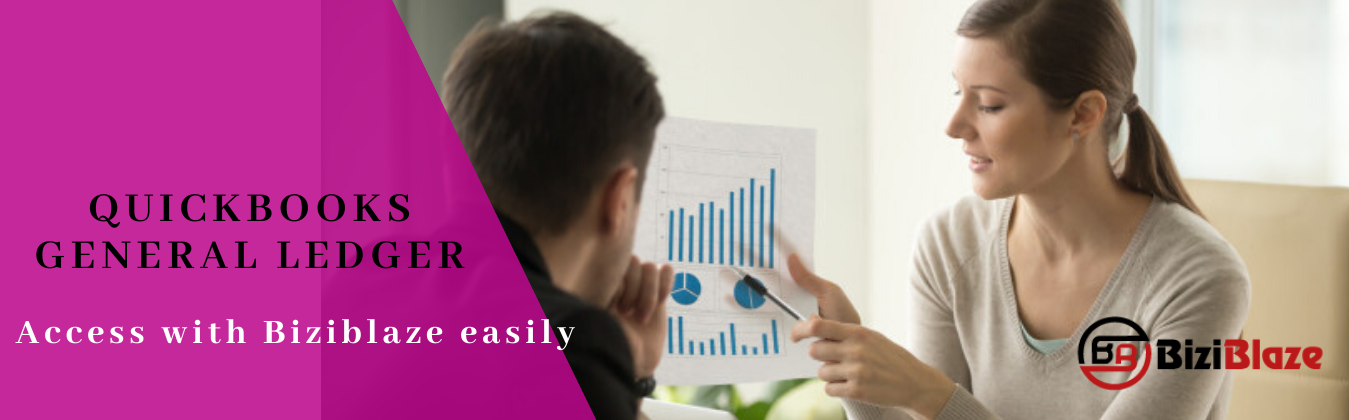
Quickbooks General Ledger
Have you ever listened to ‘Quickbooks General Ledger’? If ‘No’ then this blog will be beneficial for you. Here in this article, you will know about the Quickbooks general ledger, so let’s start reading without wasting any time:
Quickbooks General Ledger: Overview
Quickbooks general ledger is the facility by which all Quickbooks users can manage their accounting and can handle the account details in Quickbooks software more easily. Generally, it is used to record all the new and old details in one place for easy access to the business account in Quickbooks. Quickbooks general ledger has a full description of all transactions including journal entries, inventory, invoice, sales receipts, and etc.
How to access general ledger in Quickbooks?
How to find General ledger report?
- At first, login to the Quickbooks online and then go to the ‘Report’ tab where Quickbooks shows a list of transactions for all accounts.
- After that scroll down and select the ‘For My Accountant’ option.
- Now click on the ‘General Ledger’ option from the list, and select the date range.
- After that choose between Cash or Accrual basis.
- And at the last. Click on the ‘Run Report’ option to generate the report.
How to print general ledger in Quickbooks?
- To print the general ledger in Quickbooks go to the ‘Print Reports’ tab and click on it to choose the ‘Transaction reports’ option.
- After that click on the ‘General Ledger’ option and enter a month and year.
- If you want to print the complete general ledger then leave the account gange fields blank and if you want to print only for the account range then enter the starting and ending account numbers.
- Keep in mind that entering of account limit will almost in a balance error, and for a specified limit the debits often do not match with the credit card transactions.
- All the transaction details of the particular month or date will be included in the Quickbooks general ledger report.
- After that click on the ‘print’ option to start printing, but before click on the ‘Print’ option to see the preview for the confirmation.
Preparation of Quickbooks general entry:
- Go to the ‘Quickbooks Company’ menu and select on the ‘Make General Journal Entry’ option.
- Now change the date field in the make journal entries window and fill out the Entry no. field by entering any number of journal entries.
- Then fill out all the details of the general journal entry.
- If you are a user of accounts payable account or account receivable then make sure that the general journal transaction entries is in the account receivable or accounts payable account.
- Then the next step is to enter the debit or credit amount in the debit or credit columns.
- Prepare a short description of the transaction, and the description will be attached in the journal entry.
- After that select those names which are associated with the transactions like customer, Vendor/Suppliers, Employee, and etc.
- Take the billable amount to a customer if you select an Expense account with the customer and create a class to the amount.
- Repeat these steps by entering the distribution lines until the transaction reaches to ‘0’ amount, and always keep in your mind that the debit column and credit column are equal.
- Then click on the ‘Save & Close’ option to save and close the journal entry, either click on the ‘Save & New’ option to save and open a new journal entry.
The Endline:
We hope this blog will help you to know more about the Quickbooks general ledger and its working process. Further, if you have any doubts regarding this blog then you can comment us in the below section or can get help through our Quickbooks ProAdvisor to get the instant solution.
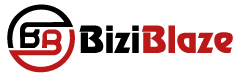
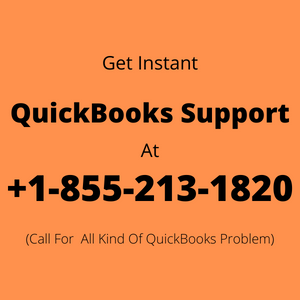
Recent Comments