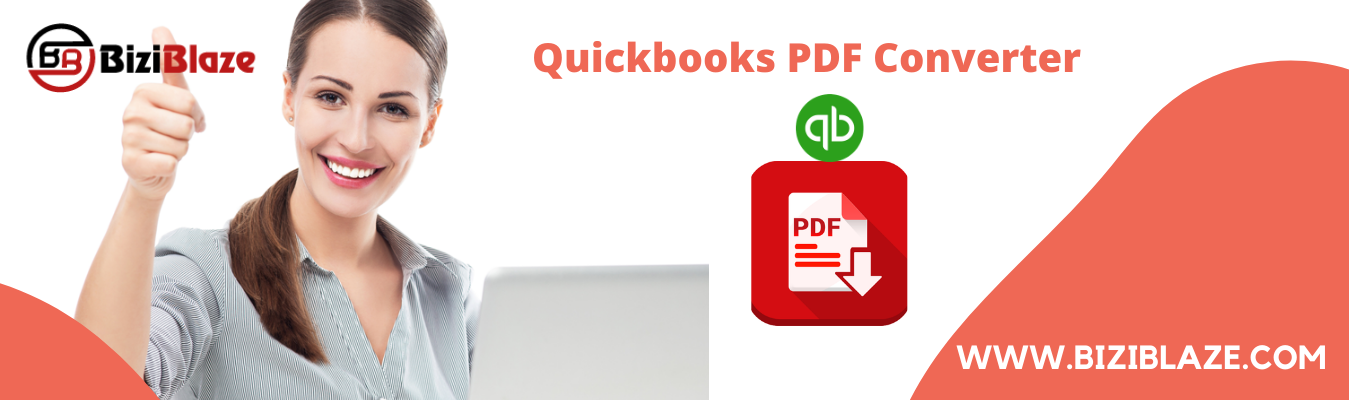
How to reinstall the Quickbooks PDF Converter?
Here is the blog, where you can know the procedure of reinstalling the Quickbooks PDF Converter. If you want to reinstall the pdf converter then read this blog carefully, and do reinstall successfully.
First of all, let’s start with the overview of Quickbooks PDF converter. It is a portable and flexible feature of Quickbooks which helps the users to convert the Quickbooks reports to Adobe portable document format files. This is a very helpful feature for all. And it doesn’t matter that are you a Quickbooks user or not, everyone can use it properly and easily without facing any problem.
But sometimes users want to reinstall and delete the feature for any reason. Here in this blog, you will know ‘How to reinstall it and how to delete it?’ So let’s start reading to know the procedures.
Procedure to reinstall the Quickbooks PDF Converter:
- First of all, you have to open the Printer window,to open the printer window, click on the ‘Start’’ button, and then on the ‘Devices and printers’.
- After that click on the ‘Add a printer’ option, and select the ‘Local Printer’ option from the list.
- Make sure that the local printer is in auto-detect mode.
- Now click on the ‘Next’ option and choose create a new port option, and then on the ‘Next’ option.
- Now you can enter PDF1, and click on the ‘Ok’ option.
- After that click on the ‘Have Disk’ option to click on the ‘Browse’ option.
- You have to browse to windows to, windows non-64-bit, and Windows 64-bit.
- For Windows non-64-bit go to C: ProgramFilesIntuitQuickbooks20XX (here XX is the year of Quickbooks.
- For Windows 64-bit go to C: Program Files (x86)IntuitQuickbooks20xx (here xx is the year of Quickbooks).
- Now you have to choose the file (amyuni.inf) to open it.
- Next, click the ‘Next’ option and select the replace the existing driver.
- Go for ‘Next’ and rename the according to your version and release.
- Select the ‘No’ option for the default printer and click on the ‘Next’ tab.
- Select ‘Do not share this printer’ and then click on the ‘Next’.
- Select the ‘No’ option to ignore the print a test page.
- Lastly, click on the ‘Next’ option to complete the process.
Deleting process of Quickbooks PDF Converter:
- You can delete the Quickbooks PDF Converter as an administrator, so, first of all, log in to the computer as an admin.
- Then open the ‘Printers and Faxes’ windows.
- Click on the ‘Windows start’ button and select ‘Run’.
- In the ‘Run’ windows type control printers and hit the ‘Ok’ button.
- Now right click on the icon of Quickbooks PDF Converter, and click on the ‘Delete’ option.
- In the last step, click ‘Yes’ to complete the deleting process, and this process is for Windows Vista/7/8 or 10 users.
We hope this blog will help you to reinstall or delete the Quickbooks pdf converter properly, we tried our best to provide you the information regarding this topic, further, if you are facing any problem to follow the procedures then you can get help from our Quickbooks ProAdvisor or you can get support by dialing our Quickbooks support number.
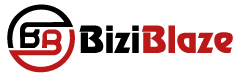
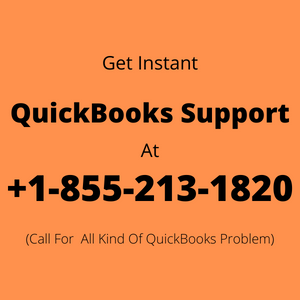
Recent Comments